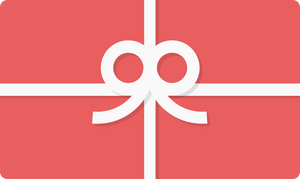Latest News Latest News
Google Drive for Mompreneurs on the Go Google Drive for Mompreneurs on the Go
I have been using Google Drive for about a week, and I am simply loving it!
I told one of my interns that we were going to work on a project and that we have three people involved in the project. I would update everybody’s tasks, and then I would email them every Monday the updated task assignments.
So, Ryan, my new intern from George Mason University, asked if I had ever used Google Drive. I was like, “Hmmm…NOPE.” She then proceeded to tell me that with Google Drive, you can work on documents such as spreadsheets, word documents and slideshow presentations from any Internet-capable device and they will all be synced automatically. I couldn’t believe it!
Now I can create all kinds of documents and share them with everyone who needs access to them. No more emailing updates!
If changes are made in the documents, spreadsheets or presentations, Google Drive automatically saves it, so when others want to access the documents, they will see the most recent one. So here’s what you have to do to start using Google Drive:
- Get a Gmail account. It’s free!
- Also, downloading Google’s browser, Google Chrome, wouldn’t hurt.
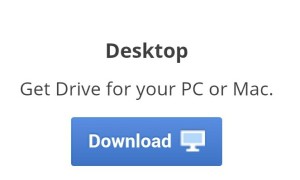 3. Download Google Drive on your laptop or desktop (if you need to access your Google Drive documents without Internet access, this can come in handy).
3. Download Google Drive on your laptop or desktop (if you need to access your Google Drive documents without Internet access, this can come in handy).
4. Use the web-based version, by logging in with your Gmail account, to start working on projects!
5. To share projects, click the Share button and add the email addresses of people who have permission to look at or edit the document.
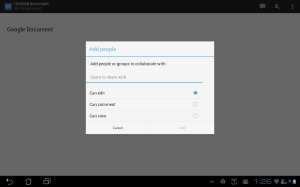
The first night I went into Google Drive and downloaded the app on my iPhone, I was breastfeeding and I remembered that I needed to change a few things in an Excel sheet! So, in just a few swipes and taps, I updated the document from my iPhone.
I LOVE this! It’s especially great because you can communicate with your team and they can immediately see any changes. As a mompreneur on the go, you can work from anywhere as long as you have Internet access. 
Hope this helps!
Till next time,
Evelyn Brooks
I have been using Google Drive for about a week, and I am simply loving it!
I told one of my interns that we were going to work on a project and that we have three people involved in the project. I would update everybody’s tasks, and then I would email them every Monday the updated task assignments.
So, Ryan, my new intern from George Mason University, asked if I had ever used Google Drive. I was like, “Hmmm…NOPE.” She then proceeded to tell me that with Google Drive, you can work on documents such as spreadsheets, word documents and slideshow presentations from any Internet-capable device and they will all be synced automatically. I couldn’t believe it!
Now I can create all kinds of documents and share them with everyone who needs access to them. No more emailing updates!
If changes are made in the documents, spreadsheets or presentations, Google Drive automatically saves it, so when others want to access the documents, they will see the most recent one. So here’s what you have to do to start using Google Drive:
- Get a Gmail account. It’s free!
- Also, downloading Google’s browser, Google Chrome, wouldn’t hurt.
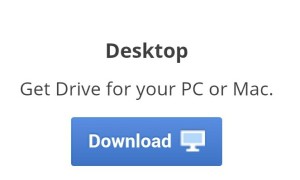 3. Download Google Drive on your laptop or desktop (if you need to access your Google Drive documents without Internet access, this can come in handy).
3. Download Google Drive on your laptop or desktop (if you need to access your Google Drive documents without Internet access, this can come in handy).
4. Use the web-based version, by logging in with your Gmail account, to start working on projects!
5. To share projects, click the Share button and add the email addresses of people who have permission to look at or edit the document.
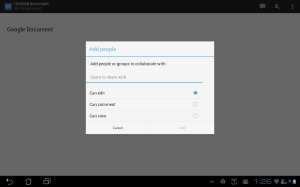
The first night I went into Google Drive and downloaded the app on my iPhone, I was breastfeeding and I remembered that I needed to change a few things in an Excel sheet! So, in just a few swipes and taps, I updated the document from my iPhone.
I LOVE this! It’s especially great because you can communicate with your team and they can immediately see any changes. As a mompreneur on the go, you can work from anywhere as long as you have Internet access. 
Hope this helps!
Till next time,
Evelyn Brooks